How to Use Zoom for Video-Based Coaching and Tutoring
Posted by Erica Warren on
Online tutoring and academic support are at an all-time high. In-person sessions were once the preference, but new technologies have made online instruction a safe, time-saving, and effective option.
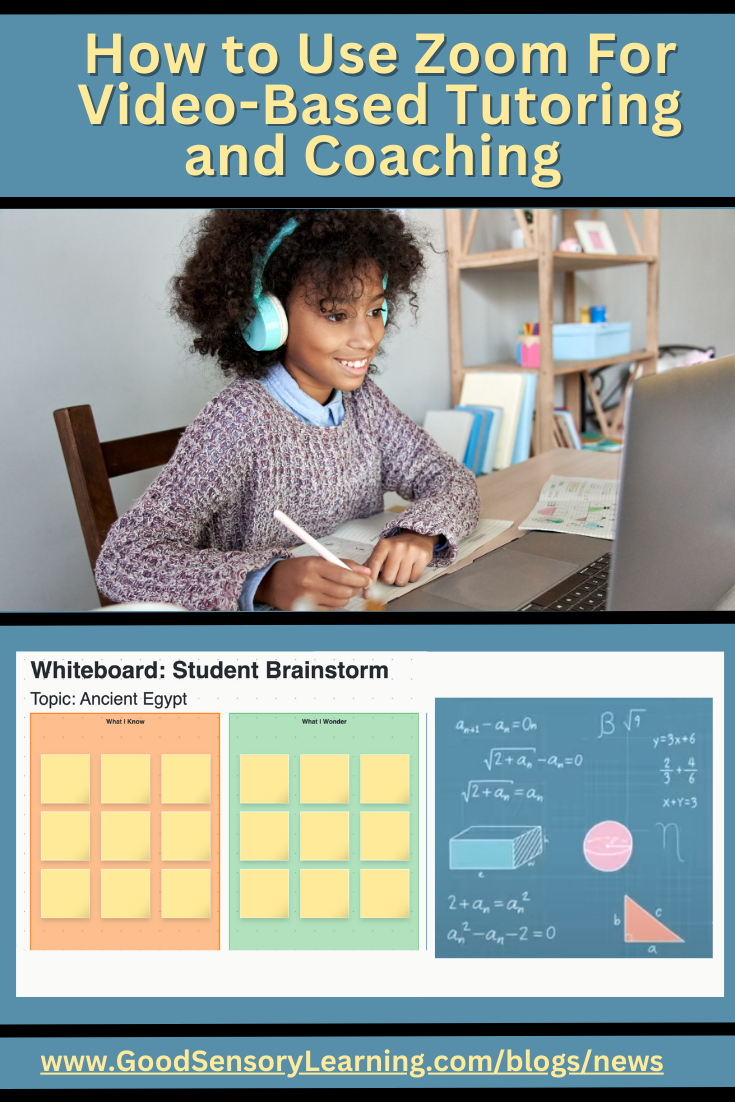
What is the Best Platform for Conducting Online Sessions with Students?
Although there are many conferencing devices out there, I have found that Zoom offers the best features and seems to be the most stable platform. Zoom can be used on virtually any computing device and browser. Here are just a few:
- Mac
- PC
- Ubuntu
- Mint
- Linux
- Surface Pro
- iOS & Android devices
- Blackberry devices
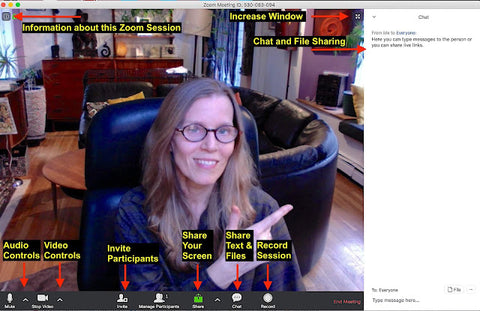
Zoom offers several Excellent Features for Student Sessions:
Zoom presents many useful tools:
- One or more participants can participate in a single Zoom session. Zoom allows you to share with up to 100 participants for their free or low-paying options.
- Session recordings - When a session begins, select the record button. After the session is over, the recording downloads to your computer, and you can send a copy to the participants.
- Share documents, PowerPoints, and online study tools such as Quizlet or Quizizz,
- Work on a whiteboard where both participants can brainstorm ideas.
- Allow students to take control of your mouse so that they can complete activities.
- Dropdown annotations allow all the participants to draw, type text, or interact with images or documents. This is ideal for completing activities.
- A chat box allows participants to share thoughts, files, and images.
- Screen sharing - Any Zoom participant can share their screen or documents. So, for example, a student can share an assignment, and while they are working on it, you can provide oral or written comments.
- Breakout rooms enable you to break a large group of participants into small groups for discussions and assignments.
- Zoom also offers app extensions. For example, the Kahoot app allows you to share Kahoot games directly from Zoom.

More About Screen Sharing
Screen sharing is an outstanding feature that allows any of the participants to share:
- Your external iPhone or iPad via AirPlay or via a cable: I love this because I can easily illustrate math concepts using a drawing app with my Apple Pencil Stylus.
- An interactive whiteboard: This is a fun option because any participant can draw or type on the screen to brainstorm ideas. You simply use the drop-down menu and select annotations to receive the following options.

- any online pages or documents that are already open on your computer.
- your whole desktop while maintaining total control.
- contents on a camera.
- a portion of the screen.
- files from Canva, Dropbox, Microsoft OneDrive, Google Drive, or Box.
- written comments or drawings using the annotation menu above. This feature does not overwrite the page or document you are viewing; it simply allows you to draw on a separate layer that can be cleared by selecting the trash icon at any time.
What Does Zoom Cost?
Cheers, Erica
Dr. Erica Warren is the author, illustrator, and publisher of multisensory educational materials at Good Sensory Learning. She is also the director of Learning to Learn and Learning Specialist Courses.
- Blog: https://goodsensorylearning.com/blogs/news
- YouTube Channel: https://www.youtube.com/user/warrenerica1
- Executive Function Podcast: https://goodsensorylearning.com/pages/the-personal-brain-trainer-podcast-with-dr-erica-warren
- Store: http://www.Goodsensorylearning.com/
- Courses: http://www.learningspecialistcourses.com/
- Newsletter Sign-up: https://good-sensory-learning.kit.com/drericawarren
Share this post
- 0 comment
- Tags: educational therapy, educational therapy materials, executive functioning materials, tutor
